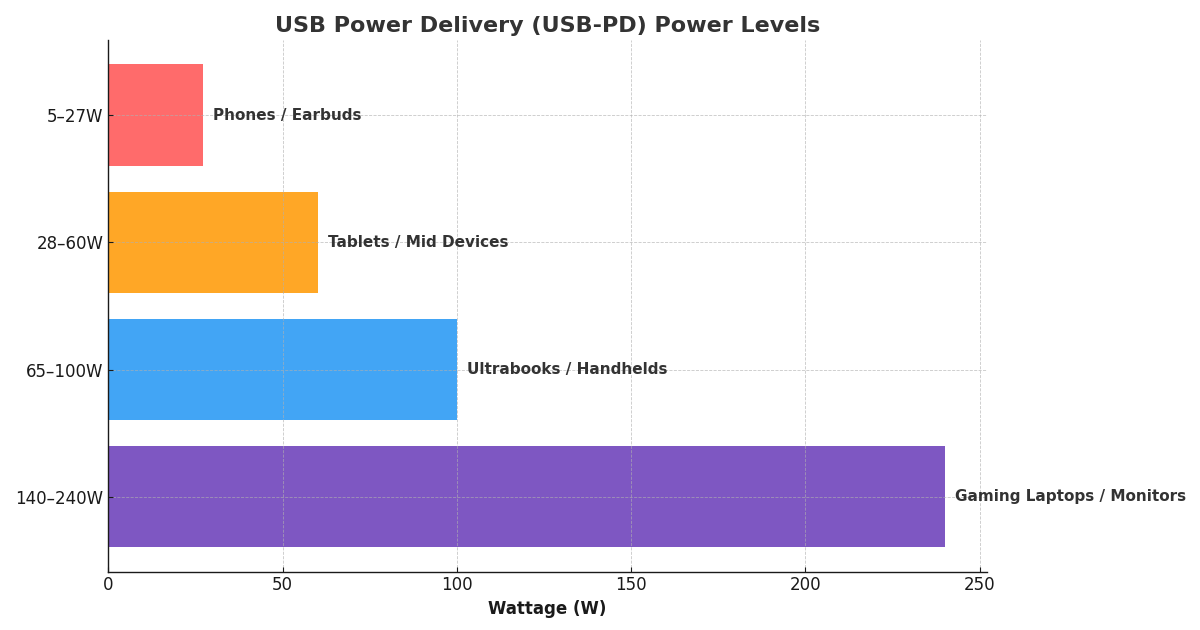Five Reasons USB Sticks Will Be Around a Dozen More Years
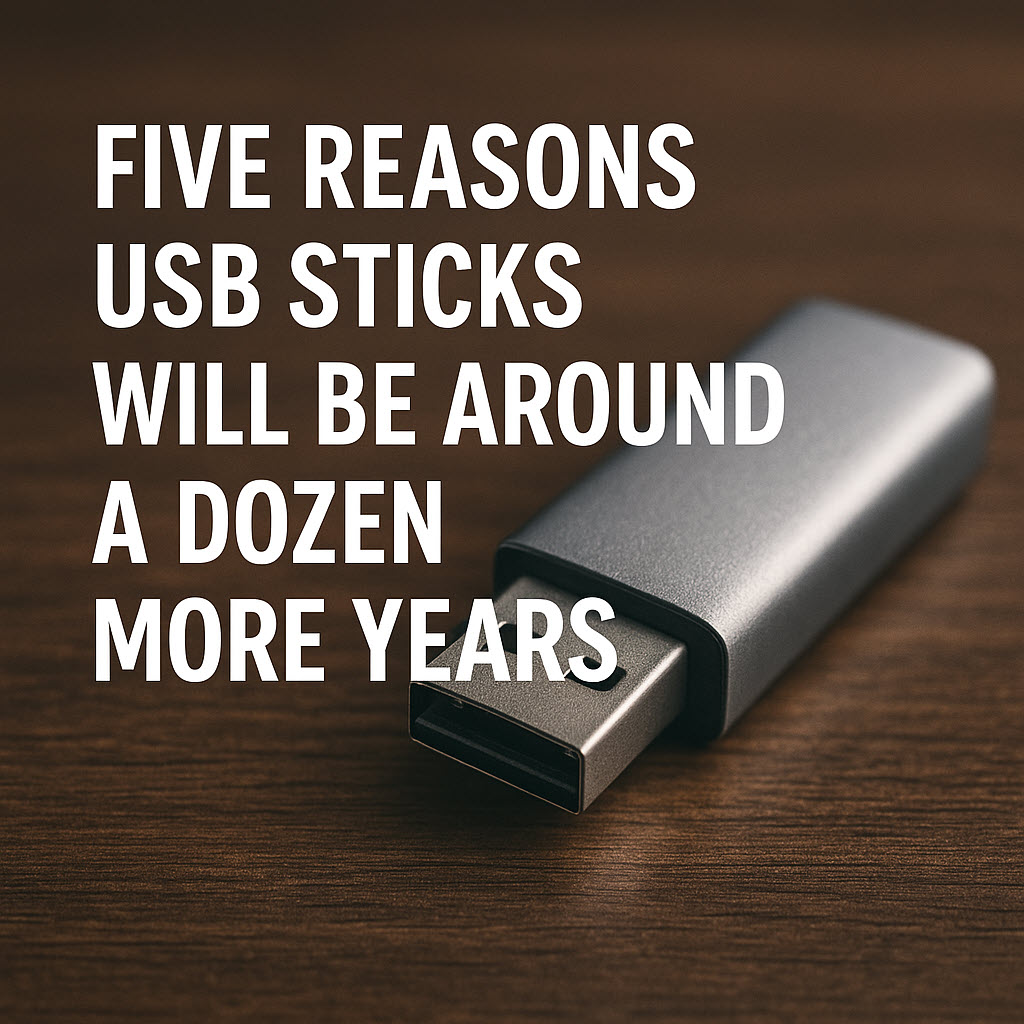
Five Reasons USB Sticks Will Be Around a Dozen More Years — and Why Flash Drives Still Matter in a Cloud-First World
Reason #1. Universal Compatibility Isn’t Going Anywhere
If you’ve been around USB as long as we have at GetUSB.info—since 2004, back when flip phones ruled the earth and “cloud” meant weather—you start to notice a pattern: every few years someone confidently announces the death of the USB flash drive. And yet, like a reliable old fishing boat or the one screwdriver you can never find until you really need it, the humble USB stick keeps showing up exactly where it matters. The first reason is simple: universal compatibility isn’t going anywhere. USB ports remain the one port manufacturers can’t ditch without getting angry calls from people who still plug in everything from cameras to car infotainment systems to conference room displays. As long as hardware continues to lean on USB-A and USB-C—and trust us, it will—flash drives stay relevant by default.
Reason #2. Air-Gapped Security Still Beats the Cloud
The second reason is the big one nobody wants to admit: air-gapped security still beats every “modern” idea floating around. Cloud storage may be convenient, but it’s also a giant target with a blinking neon sign that says “please hack me.” A write-protected USB drive — yes, the same kind used in clinics, labs, field teams, military gear, and everywhere else with real stakes—remains the easiest way to guarantee nothing gets added, deleted, or tampered with. When HIPAA folks and compliance officers clutch their drives like priceless relics, they’re not being dramatic. They’re being smart.